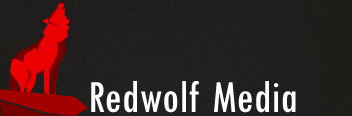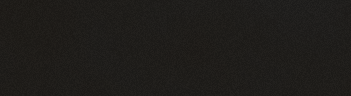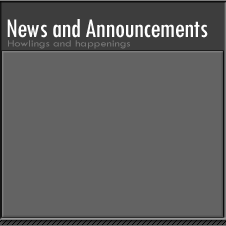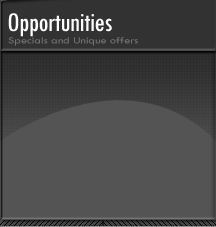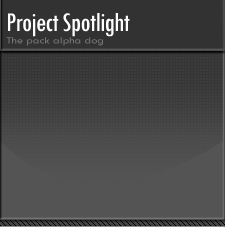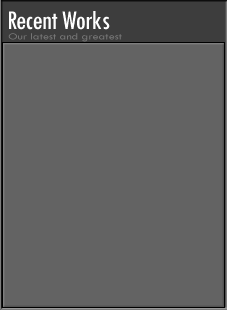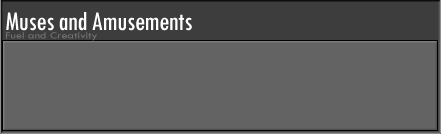2009
Redwolf Media Launches!
Check back as more and more of the site comes online.
4th Quarter 2008
We'll be launching Michael Christie's new website. Michael is an amazing portrait and realistic oil artist.
This Section will highlight our most recent projects and accomplishments.
COMING SOON!
- Town of Oro Valley Design Project
- City of Douglas, Arizona
- Case studies for Personally Delivered, AB Document Services, and Race Scoring Technologies
- Helmet Designs for the R.P.F.L. Fantasy football league
SEBA Discount:
Active SEBA Tucson member businesses are eligible for a 10% discount on design services. Contact us to find out more!
Action Sport Team sites:
Redwolf Media is proud to support armature action sports. Find out about our discount services for teams and racers.
 nhtucson.com
nhtucson.com
New Horizons Computer Learning Center is Tucson Arizona's Premier Computer training center.
This site had to be both engaging for those technically inclined, as well as accessible for web novices.
This section will contain a myriad of information from the things that drive our creative nature to the inspirations that we draw our designs from.
Check back here for desktop wall papers, tutorials on Photoshop, Dreamweaver, Flash, XML, and database design, as well as many other resources.